Let's face it - most of us are going to have children that end up MUCH more tech-savvy than we are... and typically this aptitude for electronics is happening early! My 6 year-old is incredibly skilled at getting onto a computer, phone, iPad - you name it. I'm not even sure where he picked up the skills or who taught him.
So here's the question - In a world with nearly unlimited access to things that we would NEVER want our children to see, read, or hear, how do we "childproof" our electronics, while still allowing them to grow and learn in our hugely technological society? Let's start simple. The iPad.
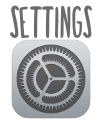 The key to managing your iPad's safety is in the "Setting" icon. Everything you'll need can be found here - Restrictions, Wifi, Passcode options, etc. Make yourself familiar with all of the tabs in this area so that you know how to enable and disable the different features on your device. This is SUPER important for parents who want to allow their kids to use their electronics, but want a firm control on what their child can do when using them.
The key to managing your iPad's safety is in the "Setting" icon. Everything you'll need can be found here - Restrictions, Wifi, Passcode options, etc. Make yourself familiar with all of the tabs in this area so that you know how to enable and disable the different features on your device. This is SUPER important for parents who want to allow their kids to use their electronics, but want a firm control on what their child can do when using them.Step One: Passcode
The most basic way to protect your child - and your iPad - is to create a passcode (or password) which will lock your device when not in use. This means that if your especially curious child does manage to get their little hands on the iPad when you aren't looking, they still won't be able to actually use it.
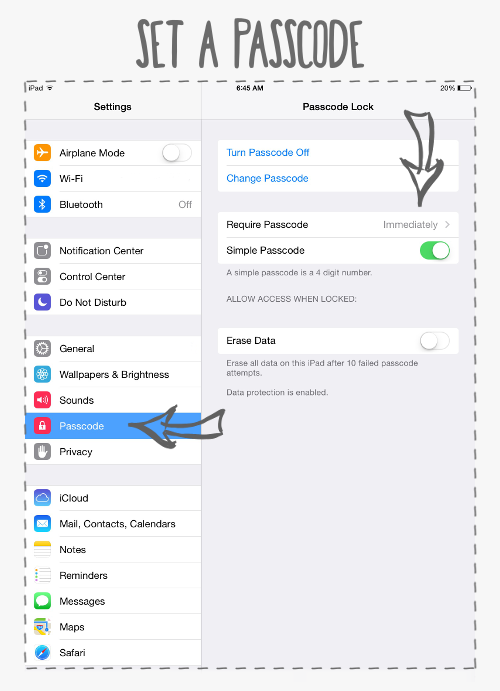
Step Two: Restrictions
This is the most important way to limit your child's access to inappropriate material. A lot of parents just aren't sure HOW to go about it, so here's a walk through - Open up Settings (I love that icon!) and go to "General Settings" which is an option located on the left side of the screen. Then, click on "Restrictions" which should pop up on the lower right, as seen below:
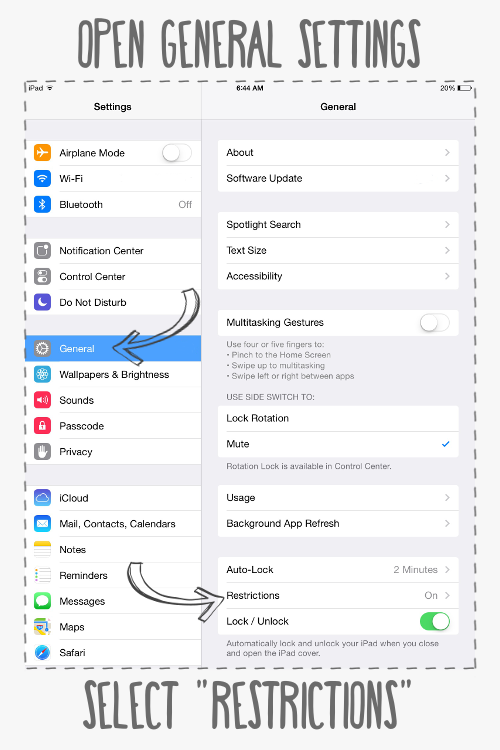
Once there, you will have the ability to select what security features you would like to enable or disable. You also set a separate passcode for restrictions, just in case your child figures out your main passcode. There are a lot of different options, so here's a breakdown:
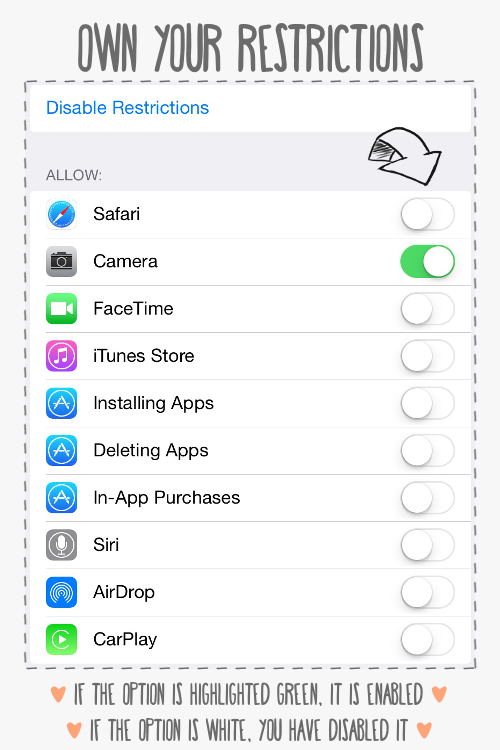
I opt to disable EVERYTHING except use of the camera - you may not be so strict! However, I do have a few reasons for limiting my child so much.
- By turning off the "iTunes Store," "Installing Apps" and "In-App Purchases" you have completely avoided the worry that your child may accidentally spend money while using the iPad.
- Disabling the "Deleting Apps" option stops your child from accidentally removing games or other apps from your device.
- "Safari" is Apple's web browser. I prefer to sit with my child when he's on the actual "internet" and by disabling this, I don't need to worry about him stumbling across a website that he shouldn't be on.
- Options like "Siri" or "FaceTime" are just simply features that I don't see my child using, so why give him the option? I have a specific plan in mind during my child's "media time" and it's important to me that he uses the time on games or apps that I have approved - not messing around with random features that don't have any real purpose.
Another area of the "Restrictions" page is "Allowed Content," which is extremely important if you opt to allow your child on apps like YouTube or Netflix, or if you aren't sure on the appropriateness of certain apps.
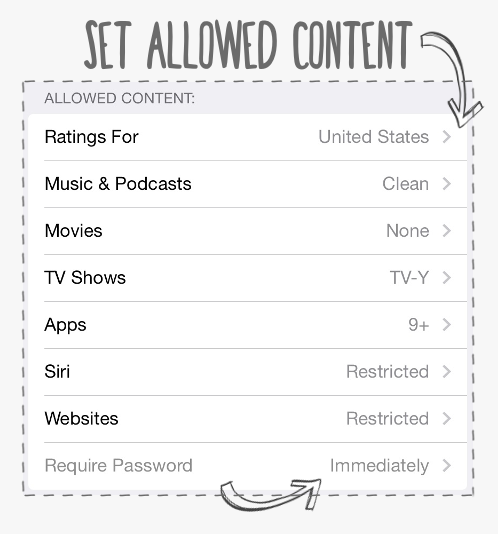
Here are my settings, but you might need yours altered based on your child's age. Just click on each sub-section to see the options and pick what works best for you.
Don't Worry - It's Not Permanent!
The thing to keep in mind is that your restrictions can be quickly changed by you at ANY time. As your child grows, or if you have children in different age groups, it takes only a few swipes of your finger to adjust the settings.
It's extremely easy to have an iPad that the entire family can share - including you, for your Sons of Anarchy binges on Netflix (not that I watch that show or anything...)


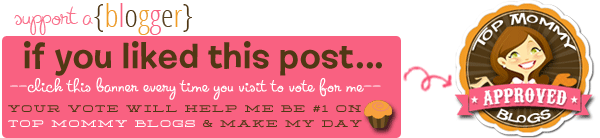
No comments:
Post a Comment